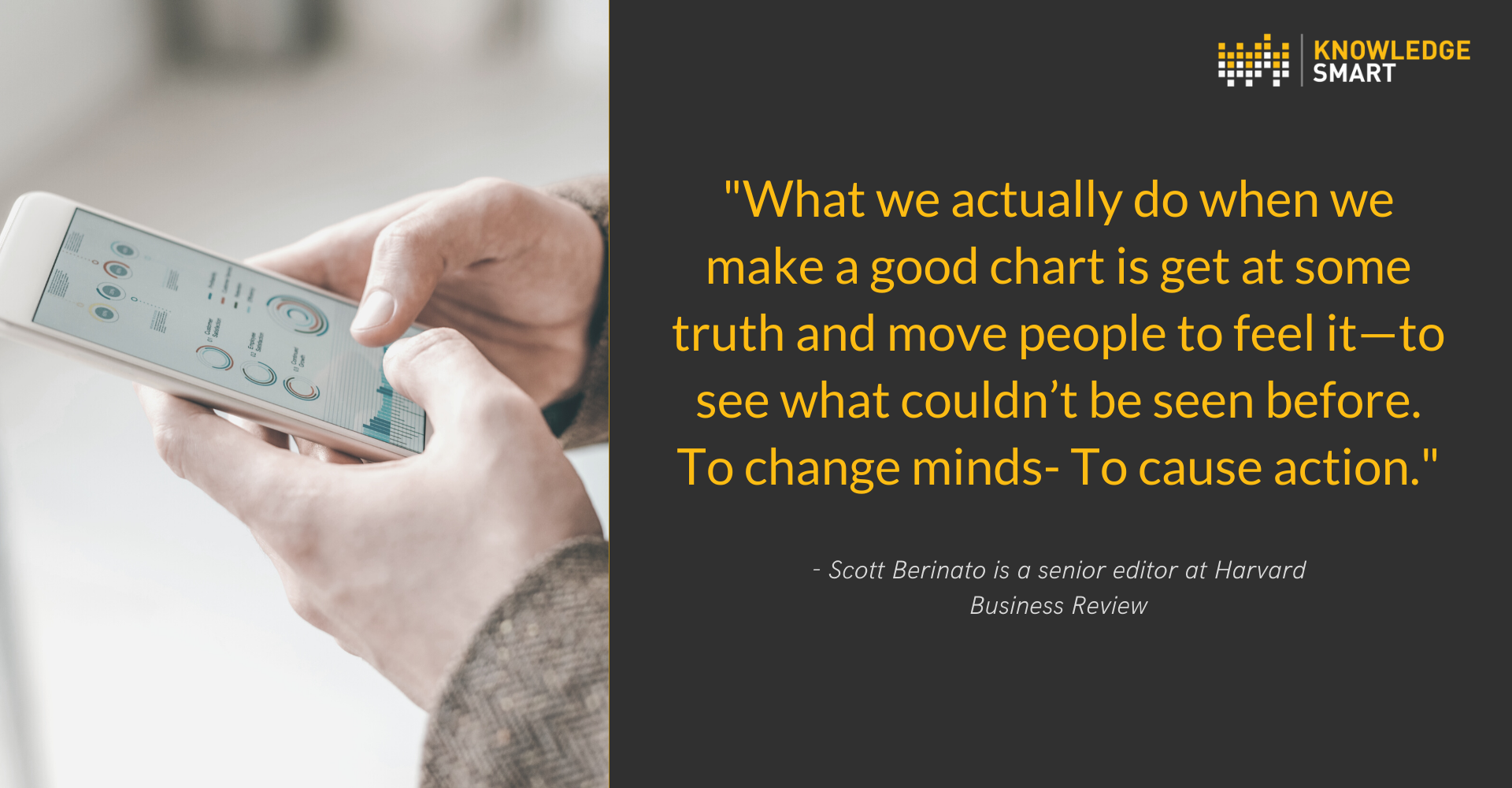
The new KnowledgeSmart Power BI Skills Assessment Report allows for actionable visualization of your team's skills and helps you grow an agile, balanced team.
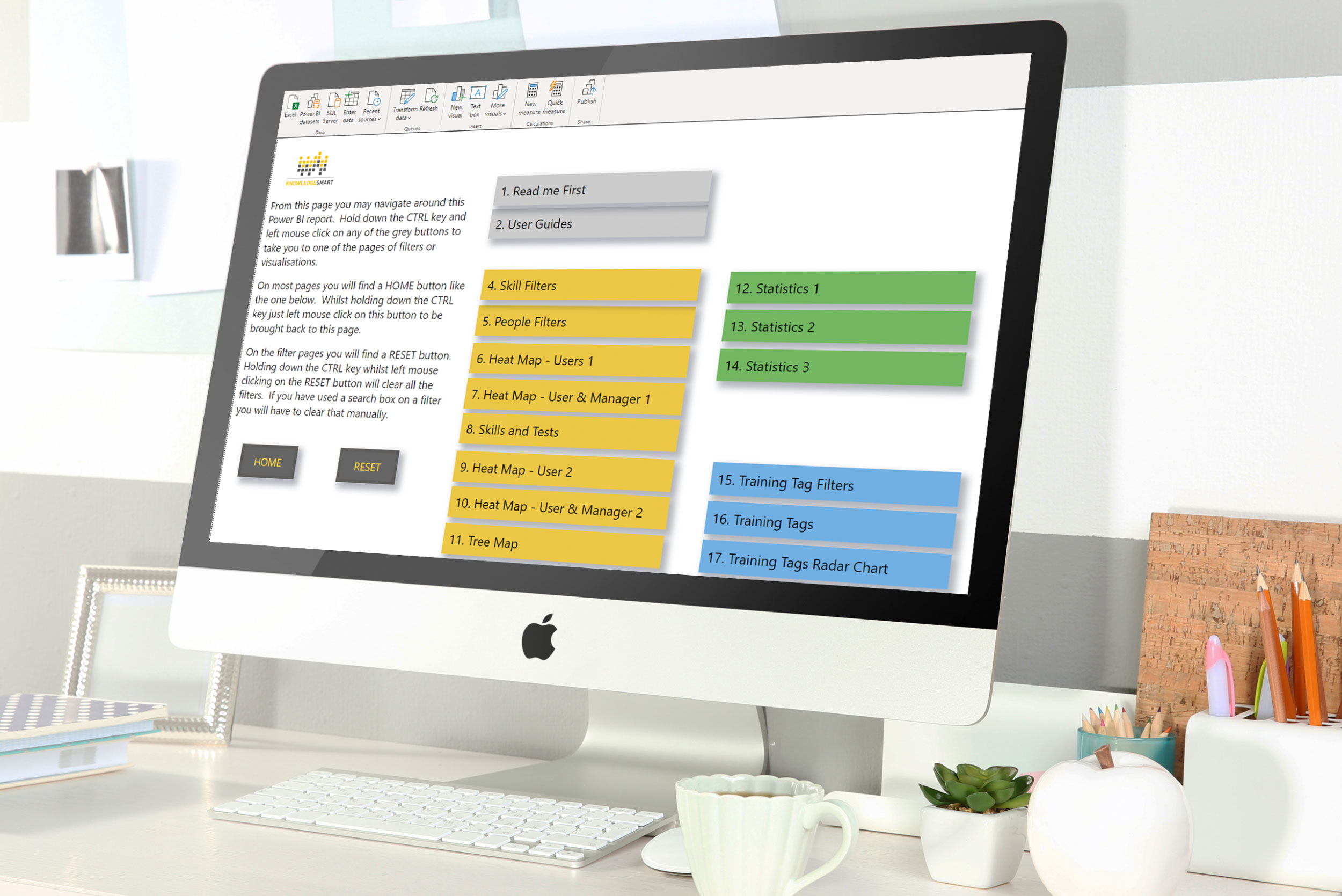
- Heat Maps - We are offering 4 different heat maps. A heat map is a graphical representation of data where values are depicted by colour.
- Statistics - Such as highest and lowest ranking skills and individual user skill rating distribution.
- Training Tags - How to identify learning and development opportunities.
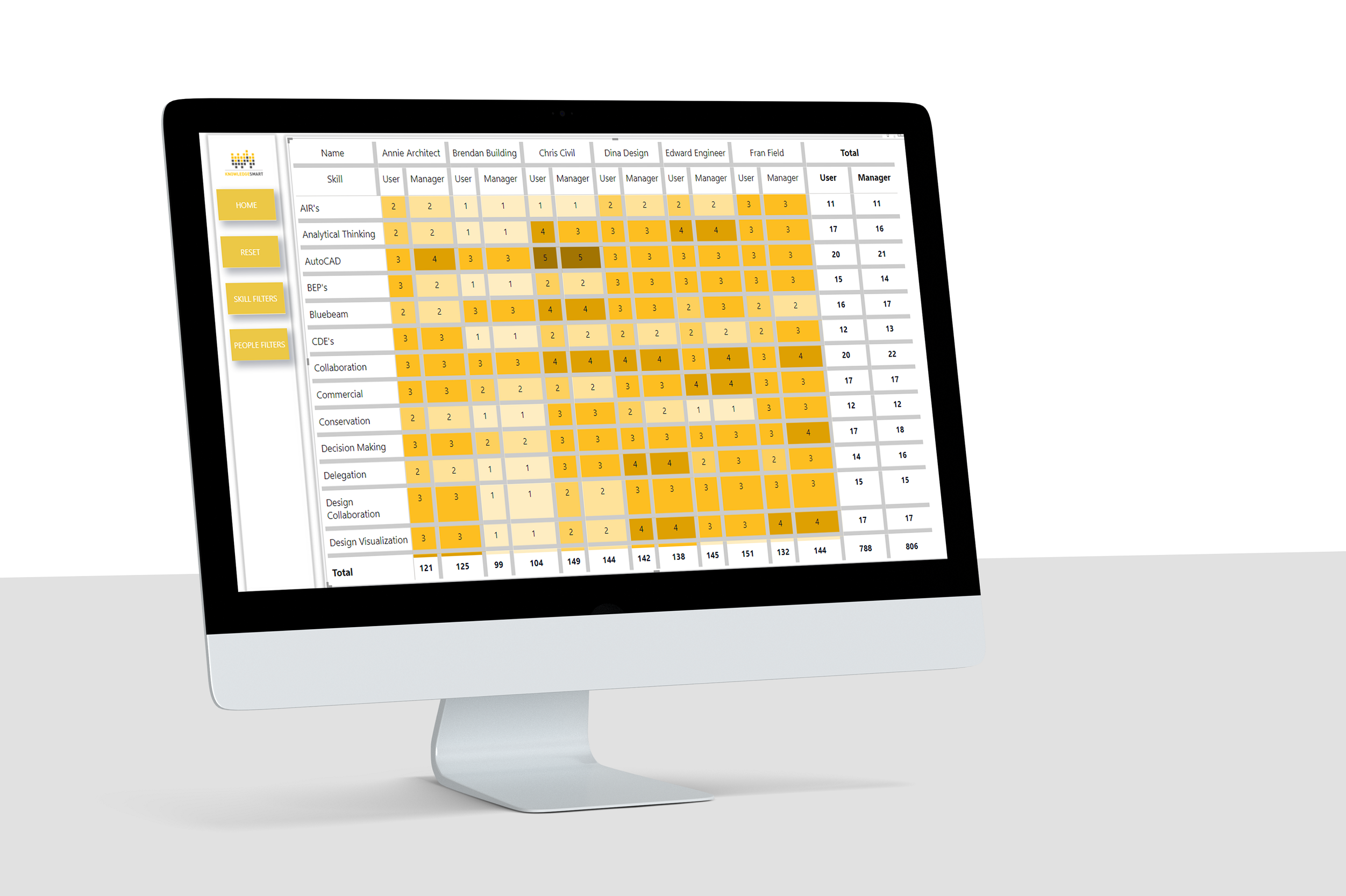
As you view the visualisation options it might be worth pausing on the following two questions.
It might be good to share this intention in your report notes or headings as it will help provide context to the data and resulting actions.
- Are you declaring something or exploring something? (Affirming something or confirming something)
- Is the information conceptual or data-driven? (Simplifying something or teaching something, informing or enlightening something)
Our template is designed on a market-leading business intelligence platform (Microsoft Power BI) to design your data story and dashboards around the metrics that are important to your business. We have done our best to do the heavy lifting for you by designing a series of visualisations that you can use as-is or customise easily.
Our filters page groups all available filters so that visualisation pages are kept clean and clutter-free.
We have even included a handy reset button for you.
Our instruction page guides anyone needing to consume the report data.
Our consolidated data export for the skills assessment platform provides a clear and comprehensive data source that includes all your skills assessment and user background data.
Combine our consolidated data exports to draw from a unique combination of skills assessment, standard survey, and skills audit data when presenting your data.
This report opens with a sample dataset. Once you have had a good look around you can easily update to your data.
To ensure that we keep you up to date with future template enhancements please use the form below.
- Download the template file and save it.
- Export your KnowledgeSmart skills assessment data using our consolidated data export and save this data source with today's date. When you open the data in Excel you will notice it opens in protected mode. It is best practice to click enable editing and save this data source to a safe location.
- Open the template in the latest desktop version of Microsoft Power BI. The template will open with our demo data and you will need to update the data source to load your data. Our how-to guide shows you step-by-step how to do this.
- Your KnowledgeSmart data should now be populated in our template and you can start viewing and customizing as needed.
- Before you start exploring the template you might find our user guide handy to review.
- Use the navigation menu to find the visualization you are looking for. In the desktop version of Power BI, you need to hold Ctrl and then click the menu button.
- The templates support Power BI themes so color schemes can easily be customized. If you wanted to incorporate your own logo onto the report please do not hesitate to reach out and we can guide you on how best to do this.
Join the KnowledgeSmart Power BI Skills Data Visualisation Community below.
This form is currently undergoing maintenance. Please try again later.