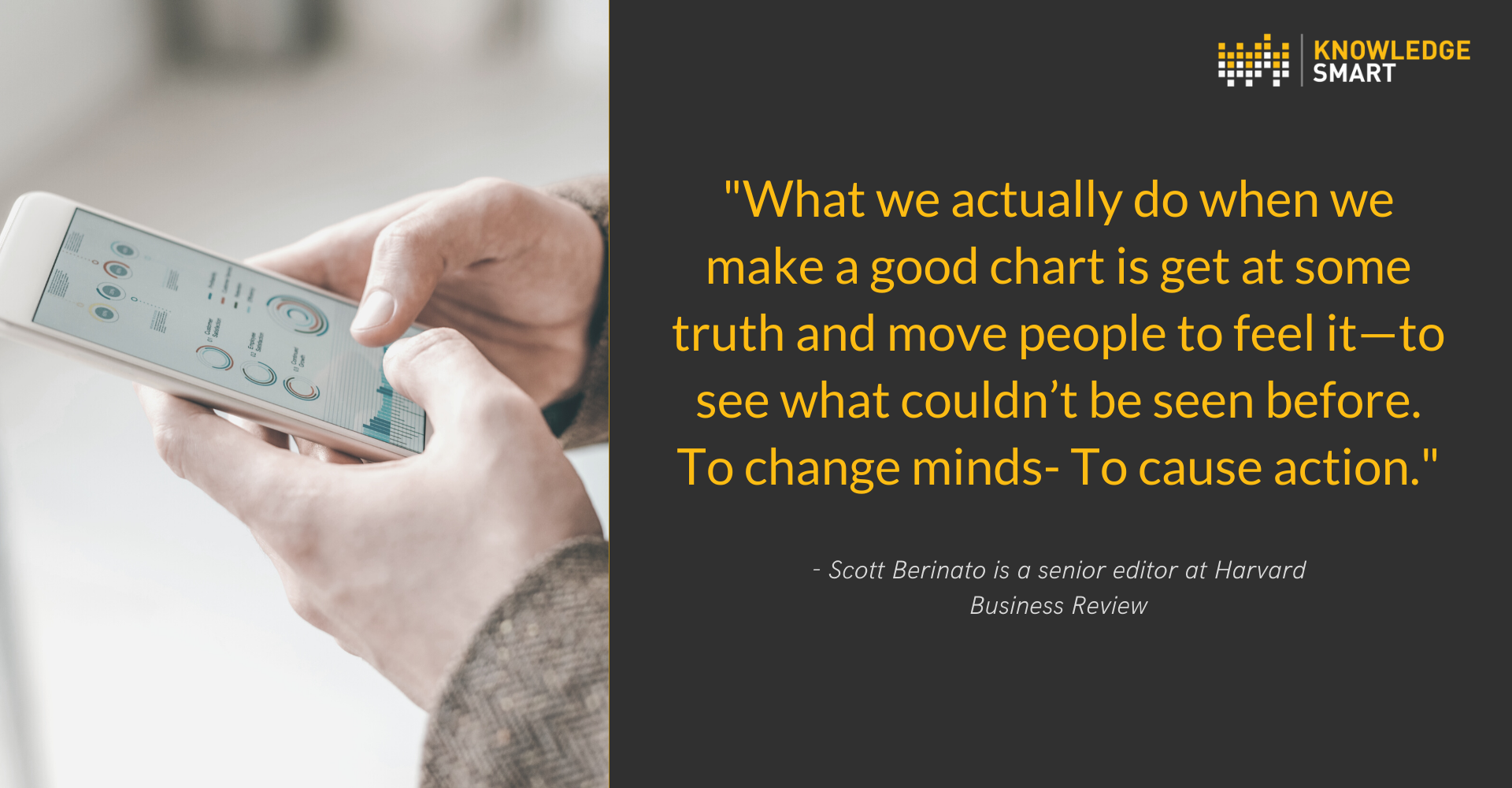
The new KnowledgeSmart Power BI General Survey Report allows for actionable visualisation of your team's more subjective feedback.
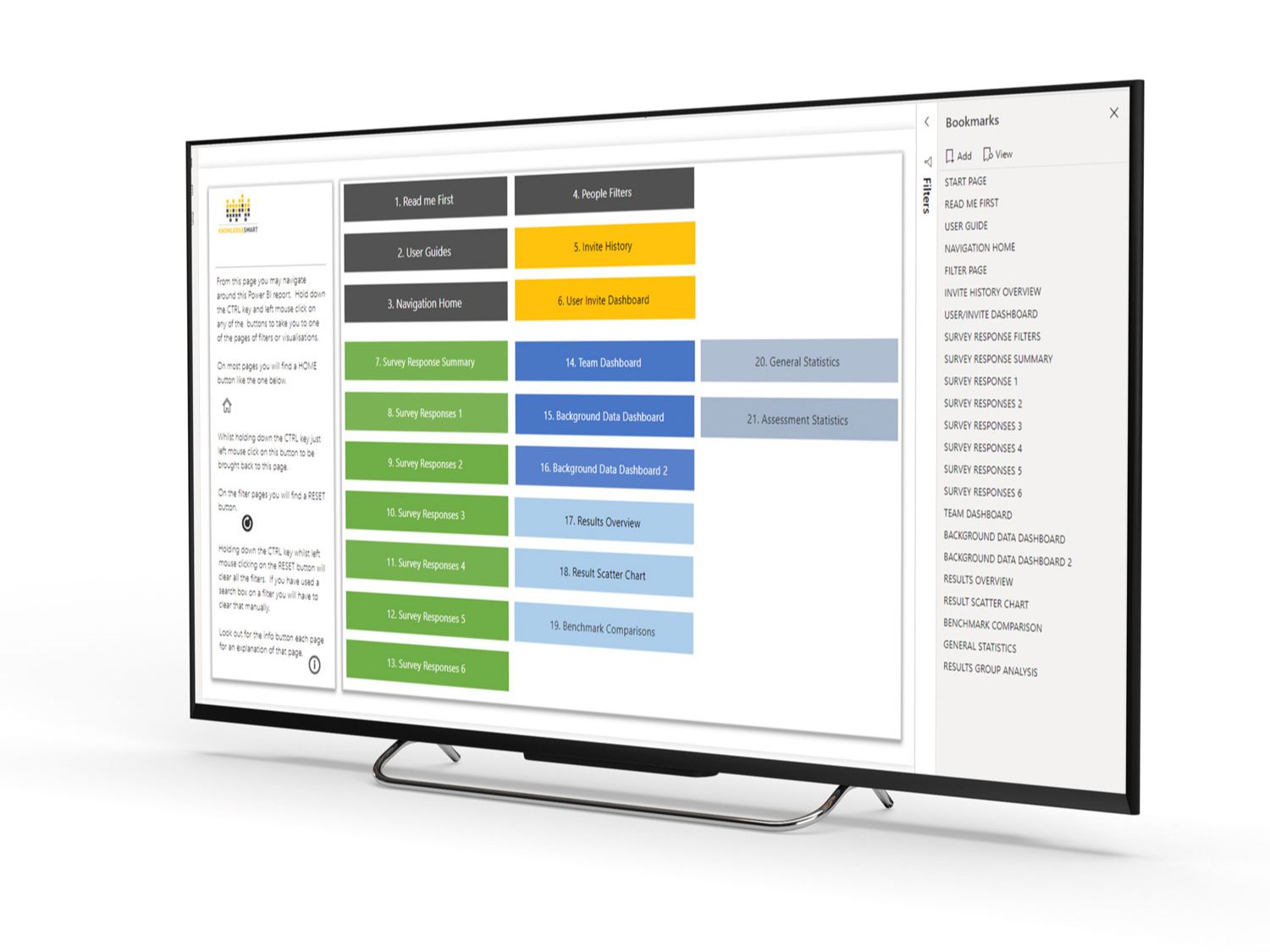
- Invite and User Analysis
- Survey Response Summary
- Survey Response Pages
- Background Data
- Results Analysis
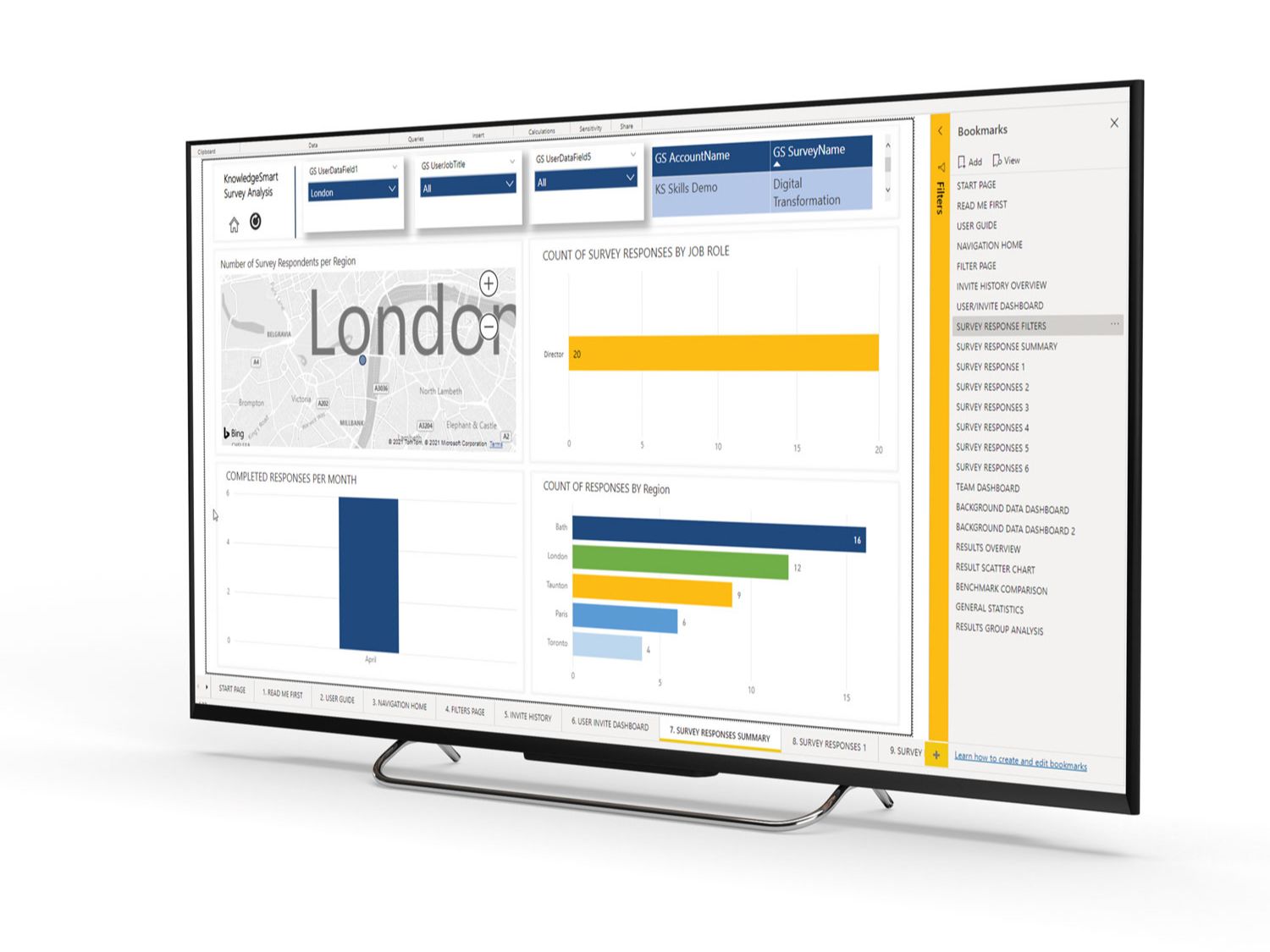
You will find additional how-to videos on our support help desk and if you need any further assistance you can easily log a support ticket there.
KnowledgeSmart has a unique Power BI template for each part of our platform (skills audit, skills assessment and standard survey) but the real value is often seen when you draw from a unique combination of data from all three parts of the platform.
We hope the report gives you some ideas of how your KnowledgeSmart data can be visualized. If you have any specific visualization needs and do not have the resources in-house our team is available for project-based consultation. This is normally at an hourly or day rate depending on your exact needs.
Our template is designed on a market-leading business intelligence platform (Microsoft Power BI) to design your data story and dashboards around the metrics that are important to your business. We have done our best to do the heavy lifting for you by designing a series of visualisations that you can use as-is or customise easily.
Our filters page groups all available filters so that visualisation pages are kept clean and clutter-free.
We have even included a handy reset button for you.
Our instruction page guides anyone needing to consume the report data.
Our consolidated data export for the skills assessment platform provides a clear and comprehensive data source that includes all your skills assessment, user background data, and general survey data.
Combine our consolidated data exports to draw from a unique combination of skills assessment, standard survey, and skills audit data when presenting your data.
This report opens with a sample dataset. Once you have had a good look around you can easily update the template with your data.
To ensure that we keep you up to date with future template enhancements please use the form below.
- Download the template file and save it.
- Export your KnowledgeSmart General Survey data using our consolidated data export and save this data source with today's date. When you open the data in Excel you will notice it opens in protected mode. It is best practice to click enable editing and save this data source to a safe location.
- Open the template in the latest desktop version of Microsoft Power BI. The template will open with our demo data and you will need to update the data source to load your data. Our how-to guide shows you step-by-step how to do this.
- Your KnowledgeSmart data should now be populated in our template and you can start viewing and customising as needed.
- Before you start exploring the template you might find our user guide handy to review.
- Use the navigation menu to find the visualisation you are looking for. In the desktop version of Power BI, you need to hold Ctrl and then click the menu button.
- The templates support Power BI themes so colour schemes can easily be customised. If you wanted to incorporate your own logo onto the report please do not hesitate to reach out and we can guide you on how best to do this.
Template Log
Last Updated: 10 August 2021
Update Notes: Small tweak to one relationship. Slight adjustment to survey response layouts. Updated all bookmarks.
Please note the KnowledgeSmart Survey Data Export does not currently include anonymous survey responses. These need to be exported from the results page and relevant responses link.
Survey>Results>Responses>Show Summary>Export CSV
Last Updated: 1 July 2021
Update Notes: Adjusted relationships in alignment with updated data export. Improved alignment between navigation buttons, bookmarks and tab names. A few filter bug fixes.
Sign up to the KnowledgeSmart Power BI Skills Visualization Community Group below.
This form is currently undergoing maintenance. Please try again later.